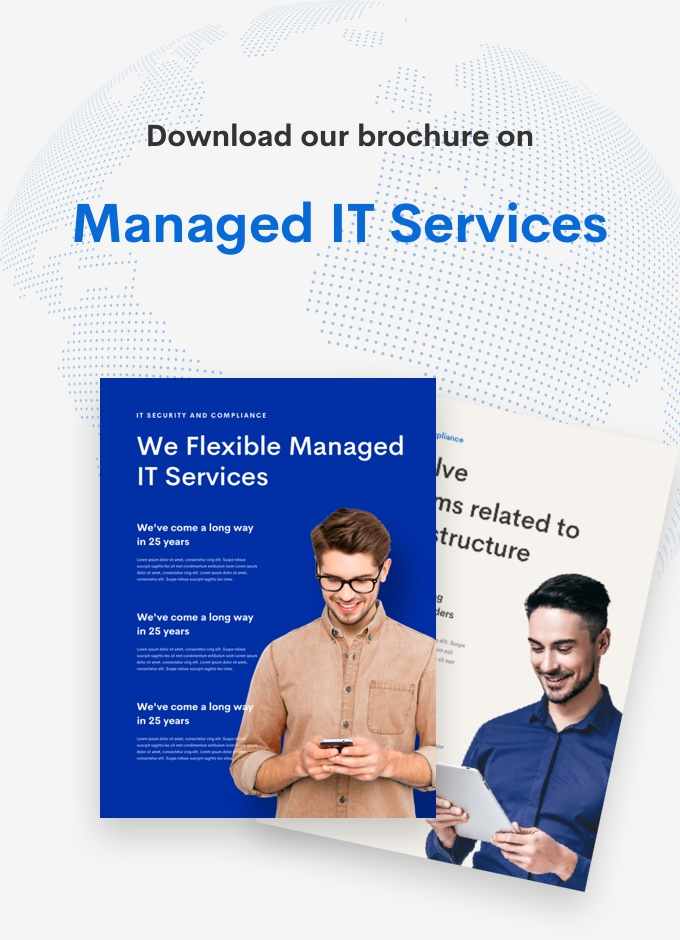Revolutionizing Digital Transactions with DocuSign in Salesforce

Revolutionizing Digital Transactions with DocuSign in Salesforce
In the modern digital landscape, the integration of leading technologies like DocuSign in Salesforce is revolutionizing how businesses manage and execute transactions. This fusion not only streamlines the document signing process but also embeds it directly within the customer relationship management workflow, enhancing both efficiency and user experience.
By leveraging DocuSign in Salesforce, organizations can automate document handling, ensuring faster closure of deals, improved accuracy, and enhanced security. This guide explores the transformational benefits of integrating DocuSign with Salesforce, providing a step-by-step approach to harnessing this powerful combination in your business operations.
The integration of DocuSign in Salesforce marks a significant evolution in managing customer interactions and transactions. With DocuSign, businesses can send, sign, and manage documents directly from within Salesforce, minimizing the need for manual data entry and reducing the risk of errors.
This seamless connection not only saves valuable time but also keeps all data synchronized and up-to-date across both platforms, ensuring that team members have access to the latest information at all times.
DocuSign’s capabilities within Salesforce extend beyond mere convenience; they empower businesses to create more engaging and secure customer interactions. Whether finalizing sales contracts, managing supplier agreements, or handling HR documents, the integration ensures that all documents are handled with the highest standards of security and compliance.
This comprehensive guide delves deep into how businesses can effectively implement DocuSign in Salesforce, streamline their document processes, and achieve a competitive edge in their respective industries.
Understanding DocuSign and Its Integration with Salesforce
DocuSign is a cloud-based electronic signature solution that has transformed the way businesses finalize transactions. Integrated within Salesforce, it allows for efficient and secure document management directly linked to your customer data. This strategic integration brings several enhancements to traditional processes:
- Digital Efficiency: Convert and manage your documents electronically, significantly reducing the time from draft to signature.
- Enhanced Security: With advanced encryption and a complete audit trail, DocuSign ensures that every document signed is secure and compliant with global regulations.
The synergy between DocuSign and Salesforce automates critical workflows, allowing sales teams to focus more on engaging customers and closing deals rather than managing paperwork. This integration not only streamlines operations but also provides a more connected and insightful customer experience by keeping all interactions and transactions within a single platform.
Maximizing Business Efficiency with Advanced Features
To fully leverage DocuSign in Salesforce, consider incorporating advanced features that cater to specific business needs:
- Conditional Routing: Set rules that route documents to different stakeholders based on the data within Salesforce, ensuring that each document is reviewed and signed by the appropriate individuals.
- Bulk Send: Utilize DocuSign’s bulk send feature to distribute documents to multiple recipients at once, ideal for policies that require widespread acknowledgment.
- Performance Tracking: Use Salesforce reports and dashboards to track the status of documents, analyzing completion rates and identifying bottlenecks in the document flow.
Configuration
Integrating DocuSign into Salesforce not only enhances the efficiency of your document signing process but also automates tasks that are crucial for maintaining the flow of business operations. To fully leverage the capabilities of DocuSign in Salesforce, a structured configuration is necessary.
This involves setting up scheduled jobs within Salesforce that automate the sending of documents for electronic signatures according to your business needs. Here’s a detailed guide on how to configure these processes effectively:
Creating a Scheduled Job in Salesforce
- Accessing the Setup Menu: Start by logging into your Salesforce account. Navigate to the Setup area by clicking on the gear icon usually located in the upper right corner of the Salesforce interface.
- Navigating to Scheduled Jobs: In the Setup menu, enter “Scheduled Jobs” in the Quick Find box or navigate to the Scheduled Jobs section under System Jobs. This area allows you to manage all tasks that are executed on a periodic basis.
- Setting Up a New Job: Click on “New” to create a new scheduled job. Here, you will need to assign a descriptive name to the job that clearly indicates its purpose, such as “Monthly Contract Renewals” or “Weekly New Membership Agreements”.
Defining the Job Parameters
- Scheduling Details: Set the frequency, start date, and time for the job. Decide how often the job should run (e.g., daily, weekly, monthly) and the optimal time of day for sending out documents, based on when your recipients are most likely to respond.
- Scheduled Apex Configuration: In the “Scheduled Apex” section of the job setup, input the Apex class that triggers the DocuSign envelope send-out. Apex classes in Salesforce are blocks of code that perform tasks such as data manipulation or communication with external servers.
Customizing the Code
- Code Adaptation: Modify the Apex code according to your specific requirements. This might involve setting the document names dynamically based on Salesforce records, customizing the email message (blurb), and specifying recipient email addresses pulled from related Salesforce objects.
- Adding Recipients: If your documents require signatures from multiple parties, adjust the code to include these recipients. This can be dynamically set to include different stakeholders or departments depending on the document type or business logic.
Testing the Job
- Initial Testing: After configuring the scheduled job and customizing the code, save your changes and conduct initial tests by clicking “Schedule.” This action initiates the job according to the set parameters.
- Functional Validation: Ensure that the job functions as expected. Check that documents are sent out for signatures at the correct times, and verify that all data, including document names and recipient details, are accurately populated.
Required Permissions for Executing a Scheduled Job
- Author Apex: This permission enables users to create, edit, and delete Apex classes which are essential for scripting the automation of sending DocuSign envelopes.
- Schedule Apex: Allows users to manage and run scheduled Apex jobs, which are critical for automating the document sending process.
- API Enabled: Necessary for utilizing the DocuSign API, which facilitates the creation and sending of DocuSign envelopes directly from Salesforce.
- Modify All Data and View All Data: These permissions ensure that the users handling the DocuSign integration have the ability to modify and view all records within Salesforce, essential for pulling data into documents and managing follow-ups.
- DocuSign Administrator: This specific role or permission set allows designated users to configure and manage DocuSign settings within Salesforce, ensuring that settings align with organizational policies and compliance requirements.
Conclusion
Properly setting up DocuSign in Salesforce through detailed configuration and scheduled jobs ensures that your document management processes are both efficient and compliant with your organization’s operational standards. This setup not only saves valuable time by automating routine tasks but also enhances the overall security and tracking of document interactions, providing a seamless and professional experience for both senders and recipients. By following these detailed steps, businesses can maximize their investment in DocuSign and Salesforce, thereby improving their document workflows and contributing to greater organizational success.
Ready to Transform Your Document Management?
Visit Lean IT today to explore how we can assist you in implementing and maximizing DocuSign in Salesforce for your business. Our experts are equipped to help you navigate the setup, integration, and optimization of these powerful tools, ensuring you achieve streamlined operations and enhanced transactional capabilities. Let us help you turn your document management process into a competitive advantage.
Author: Rahil Wadhwani